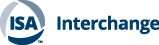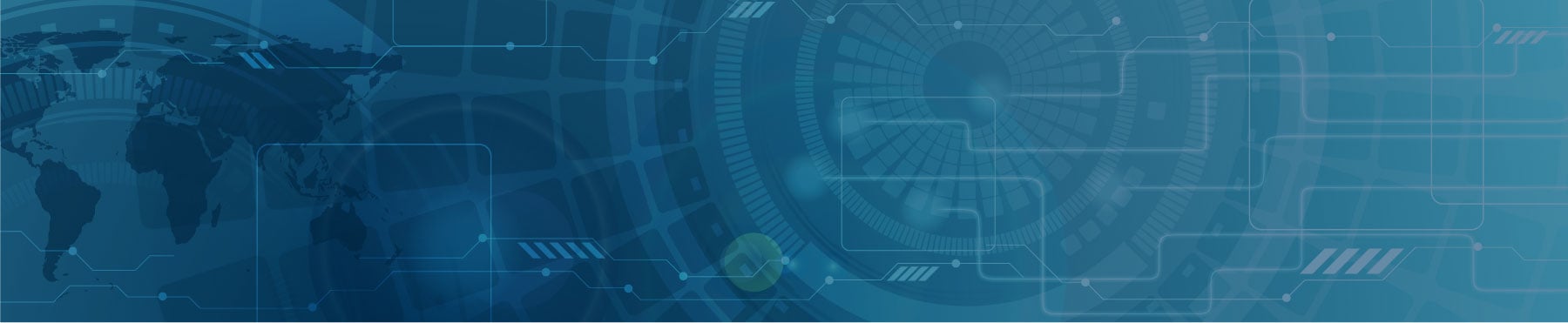This post was authored by Joel Don, ISA's social media community manager.
Is there truly an easy way to broadcast live video of meetings and events over the Internet? The answer is surprisingly yes, especially with new features offered by several popular social media platforms. The best part is that hosting your live video stream on a social platform is free. Plus there’s a bonus: You can archive the recording and share the direct link for playback at a later date.
Just to be clear, live video streaming on social media may not deliver all the features and capabilities needed for certain video applications. Broadcasting to a large audience with a professional look, high-bandwidth performance, high-end multi-camera/multi-microphone options, graphic overlay capabilities, and live production switching hardware or software generally demands specialized equipment and services.
For example, a premium video streaming service such as Livestream (basic plans run from $42 to $199 per month) can deliver everything from DIY professional-level streaming to end-to-end solutions with on-site production teams.
Livestream also offers an array of camera and audio equipment (for purchase), video camera encoding devices, and production switching technology. You can stream via its high-performance servers to your own website, partner sites, or even to selected social media sites. Also check out UStream, a competing streaming service (basic plans run from $99 to $999 per month) featuring video production software options as well as integration with Facebook and Twitter. There are many other video streaming vendors, so do your research if you need professional-level services, capabilities and production tools.
Live streaming on a budget
On the more affordable side, you can video stream an event worldwide with as little as a single smartphone or tablet, a good WiFi or cellular data connection, and an account at one of several popular social media platforms, such as Facebook, YouTube or Twitter’s live streaming app called Periscope.
These are certainly not the only free sites that offer live video streaming, but are a safe bet because they offer high bandwidth and leverage global content delivery networks to stream at optimized performance levels. Your audience probably is already using these platforms, so no new signups needed. And with the embed code that you can easily obtain from each platform, you’ll be able broadcast your live stream on your website, blog or a affiliate site.
Within seconds, you can video stream your event, and invite remote members to watch by simply sharing a link to the video live stream. If you are planning to broadcast a full meeting or event, versus a few minutes of impromptu video moments, you’ll probably want to consider these options to up the production value:
- Hardwired power connection and extension cords, or external batteries/USB battery packs. Video and Wi-Fi drain smartphone batteries like there’s no tomorrow.
- Tripod or microphone stand with smartphone mount. Shaky, jittery live video is just plain hard to watch, and doesn’t produce a professional result.
- External microphone connected to your smartphone. The pinhole microphone on a smartphone is OK for a call or personal recording, but is insufficient for streaming live video. This is the only mandatory requirement: Buy or borrow an external microphone. Options include lavalier or lapel microphones, and shotgun microphones that eliminate background noise. If the meeting venue is especially noisy, you’ll probably get better results with a lavalier microphone. Wired lavalier microphones can be purchased for several hundred dollars to less than $25; I purchased this one and it has worked surprisingly well. Wireless lavaliers are great and offer superior recording flexibility, but they are generally pricey by comparison to wired models. Rode makes a cost-effective shotgun mic for about $60, which can be attached directly to the smartphone or, with an extension cable, mounted on a tripod or stand.
- Camera operator to direct the recording to active speakers or visual elements, using pan and zoom techniques, as well as to monitor the audio.
- Production director, if you opt to use dedicated cameras and microphones with streaming software.
 Shotgun microphones can be directly attached to the smartphone or, with an extension cable, mounted on a tripod or stand. Lavalier or lapel microphones isolate audio to each speaker, and come in wired and wireless versions. Source: B&H Photo
Shotgun microphones can be directly attached to the smartphone or, with an extension cable, mounted on a tripod or stand. Lavalier or lapel microphones isolate audio to each speaker, and come in wired and wireless versions. Source: B&H Photo
Launching a live video broadcast on a social media platform is straightforward. The social platforms have integrated streaming into the user interface so that initiating a video stream is practically as easy as publishing a post. All of the social platforms automatically announce to your followers when you go live, and you’ll also want to widely promote your live streams via your social media accounts as well as your email lists.
Facebook Live
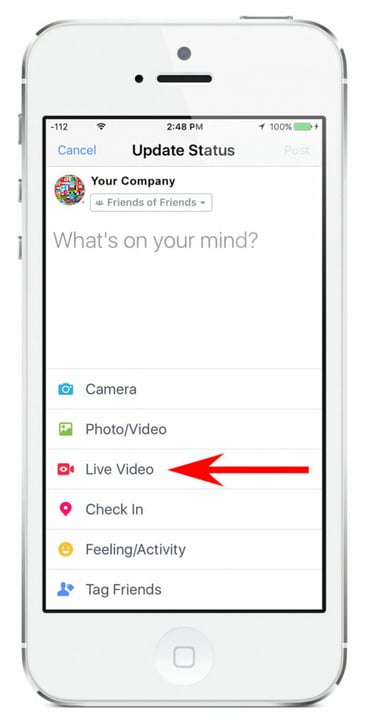 Facebook Live app easily launched from a personal news feed or a business page.
Facebook Live app easily launched from a personal news feed or a business page.
The largest social media platform in the world launched its live streaming service in 2016, and anyone can stream video to their personal news feed or to a Facebook business page. For most businesses and organizations, I’d recommend broadcasting live streams to a Facebook business page.
People who “like” your Facebook page are able to watch the live stream from their news feed, and they’ll see notifications in the feed when you go live. But Facebook uses a filtering algorithm for business page posts, so don’t count on those Facebook alerts. Reach out to viewers on your own, announce through different communications channels, and share the link to the stream as well as the direct link to your Facebook page.
You can live stream for up to four hours, which is more than enough for a single broadcast. Since viewers can interact with your stream in the comments section, you’ll also want to appoint a page manager to monitor the comments, delete spam and respond to questions and requests.
To launch a video stream, simply click the “Live” from the main app menu, or alternatively create a page post and add video, enter a title or short description and click the “Go Live” button.
Periscope
Twitter acquired Periscope in March 2015, and the mobile video streaming service quickly displaced millions of users of the once hugely popular Meerkat live video app. For live streaming on Periscope, you'll need to download the app for your iOS or Android device, and connect it to an existing Twitter account or create a new account.
Though you are not required to use your Twitter handle with Periscope, I think it's a good idea to link Periscope with your Twitter presence so that you can leverage a familiar handle with an already established follower base, or build a new community around a consolidated Twitter/Periscope brand.
An established Twitter handle will also make it easier for people to find you and your recorded streams. Like Facebook, Periscope is a dynamically engaged environment, so be prepared for comments while live broadcasting. Note that in Periscope settings, the default is to archive broadcasts indefinitely, though you can set them to auto-delete after 24 hours. So if you want to keep an archive (highly recommended), it's a good idea to double check that setting. Until recently, you could only live stream from a smartphone, tablet or other mobile device. Earlier this month, Periscope announced the introduction of Periscope Producer, offering compatibility with third-party streaming software, hardware encoders and audio/video equipment.
Currently you must file a brief application to enable access (my request was approved in a few days). Also, Periscope Producer requires code key authorization via an iOS device, which suggests the capability indirectly remains tethered to a mobile device. How to 'Go Live' Fast. From the Periscope mobile app, simply select the camera icon at the bottom of the screen and select the red "Go LIVE" button when ready to start broascasting.
YouTube Live Stream
YouTube has offered live broadcasting from computers since 2011. Competition has been heating up in the streaming space as people increasingly favor anytime, anywhere mobile devices for search and social media. So in June 2016, YouTube announced it would be rolling out mobile live streaming for users and a one-button click to launch a live stream. However, as of this writing, you may not see the YouTube live stream option on your smartphone or tablet because the new feature appears to still be in beta roll-out phase.
Live streams are saved to your YouTube channel, and are fully indexed and accessible via search engines. A watch-out for live streaming on YouTube is potential pickup of copyrighted music at an event or company venue. YouTube algorithms actively search for infringement, and your stream can be pulled down if audio is flagged. Also, before you can start live streaming on your YouTube channel, you must first verify your account to ensure you are in good standing for streaming. Verification requires a phone to receive a code via voice or SMS, and you will then also be able to produce videos longer than 15 minutes.
As long as you have not broken any YouTube streaming rules in the past 90 days, your channel should be good to go. Similar to Facebook, you'll want to create a separate YouTube channel for your ISA section, rather than using a personal channel.
Taking DIY video streaming to the next level
Though you can stream a meeting or event from your smartphone, consider trading up to producing your broadcast from a computer (preferably a high-performance laptop or desktop). You can keep it simple with a tripod-mounted HD 1080p webcam such as a unit similar to the one I use.
You could also use HD camcorders and DSLR cameras, typically connected via the camera's HDMI output port to either an external video capture device or a video capture add-in card installed in the video production computer. Though HD camcorders, DSLR cameras and USB webcams have built-in microphones, you still should use an external microphone for optimal audio. If your computer does not have standard 3.5mm mini-plug audio ports, look at the variety of USB microphones that produce excellent sound quality.
The biggest advantage to broadcasting an event with a computer versus a smartphone is the powerful control you can achieve with live streaming encoder software. Multiple cameras, multiple microphones, text and graphics overlays, and many other features deliver a professional result. More about that shortly. Here's how to take Facebook Live or YouTube Live Stream to the next level with open-source software that delivers a sophisticated set of features and capabilities similar to a network TV station.
Download and install the free OBS Studio application, available for Windows, Mac and Linux operating systems. OBS Studio already works with Facebook and YouTube via native configuration settings. You simply select Facebook or YouTube from a list of compatible services, enter a key code that you obtain from your accounts, and add cameras, microphones, graphics, text, video files, live browser screens, alternate stream displays, and much more.
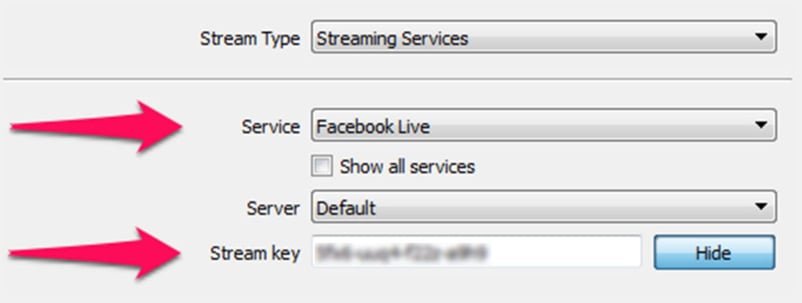 Select a service, enter a key code and you can immediately stream a professionally produced broadcast with OBS Studio.
Select a service, enter a key code and you can immediately stream a professionally produced broadcast with OBS Studio.
OBS Studio is a drag-and-drop interface; it's as easy as adding and resizing elements on PowerPoint slide. What's really cool about this software is the ability to layer and resize on an ad hoc basis and in real time different elements in your broadcast stream, such as text, graphics, a browser screen, slide shows, and recorded videos. You can even resize your source video and run it side-by-side with other content, or in a picture-in-picture mode.
The production options, to say the least, are extremely robust. There are a few setup items plus you'll need to get a special code from your Facebook and YouTube accounts. I was able to install the software and start live streams on both platforms in less than five minutes.
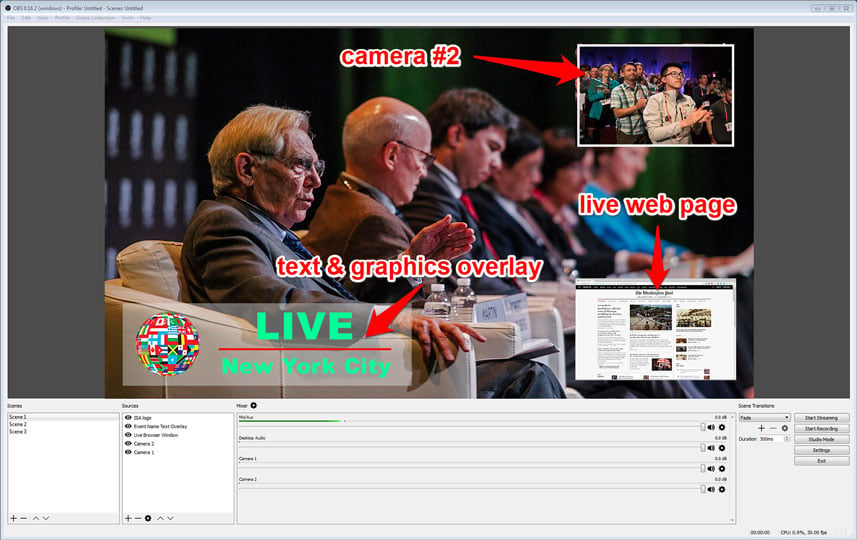 This simulated live stream of an event with OBS Studio shows a few of the professional features and capabilities of this free and open-source video streaming software.
This simulated live stream of an event with OBS Studio shows a few of the professional features and capabilities of this free and open-source video streaming software.
You keep what you save
Finally, a word of caution. The social web is replete with grand "experiments" that have failed. Google Buzz, Blab, Digg, Meerkat. The list grows. It doesn't matter how many Top 100 social media leaders write glowing blog posts, how much an app is celebrated at SXSW or the fact that millions of people (Meerkat) are/were using an app or platform. When they pull the plug, you're lucky to get enough warning to gather all your belongings and move on.
That's the price of free. Remember, we're merely renters on someone else's digital real estate, without contract and without any rights. Back up everything you create locally so that your content can live another day. OBS Studio enables simultaneous recording to your PC or Mac. Use that feature for every broadcast. Also learn how to download your video streams after they have been posted.
Are you ready to live stream your next ISA meeting or event?
About the Author
Joel Don is the community manager for ISA and is an independent content marketing, social media and public relations consultant. Prior to his work in marketing and PR, Joel served as an editor for regional newspapers and national magazines throughout the U.S. He earned a master's degree from the Medill School at Northwestern University with a focus on science, engineering and biomedical communications, and a bachelor of science degree from UC San Diego.